Choosing the Right Cloud Storage: An In-depth Analysis of Google Drive, OneDrive, and Dropbox
- Nov 18, 2024
- 1126
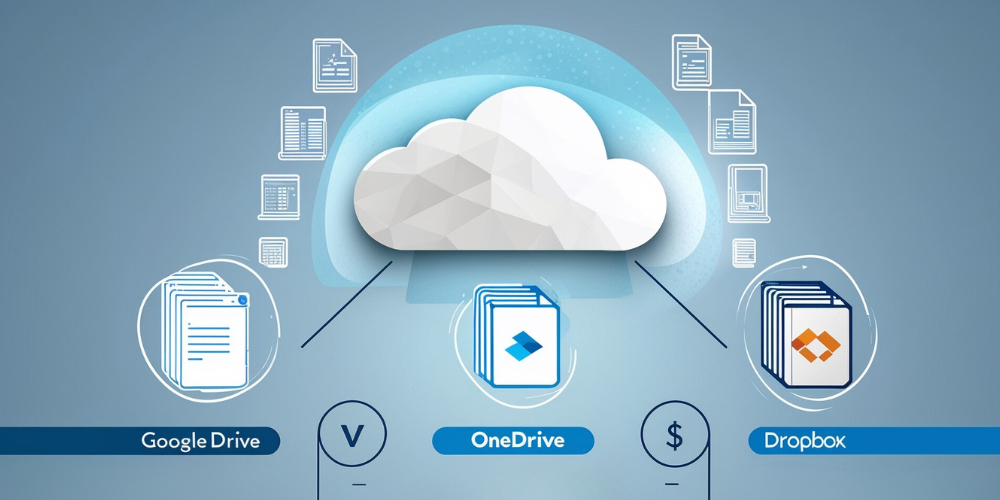
With digital initiatives taking center stage in personal and professional lives, selecting the right cloud storage solution has become a crucial decision. It requires a discerning evaluation of features, integration capacities, synchronization facilities, and pricing options. In this article, we delve into the unique attributes of three leading contenders in the cloud storage arena: Google Drive, OneDrive, and Dropbox. By dissecting their core functionalities and user experiences, this guide aims to assist you in making an informed choice that aligns with your specific storage requirements and collaboration needs.
Collaboration and File Sharing Capabilities
Effective file sharing and collaboration are integral to any cloud storage platform. Here’s how Google Drive, OneDrive, and Dropbox cater to this need:
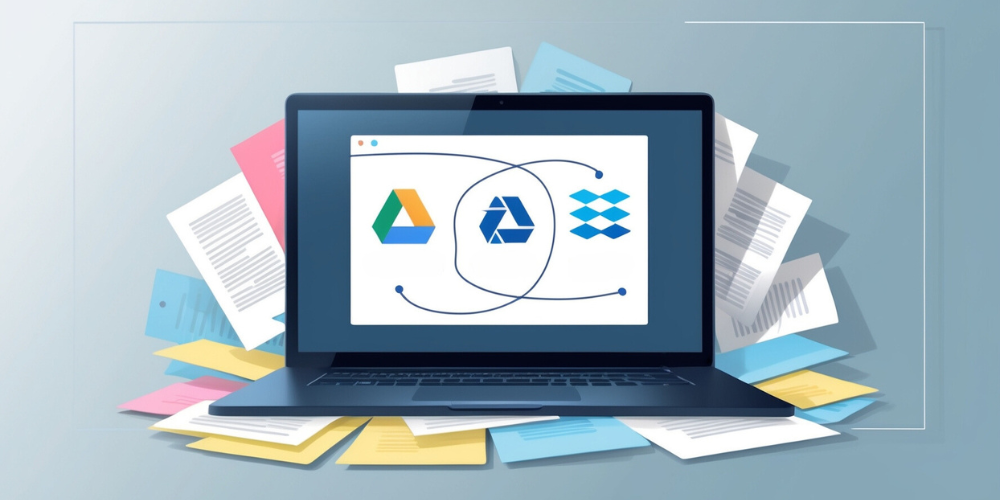
- Google Drive: Google Drive stands out with its seamless integration within the Google Workspace ecosystem, offering robust collaborative tools. With its intuitive interface, users can easily share files by specifying viewing permissions: view, comment, or edit. Files can be sent to anyone online, with link-sharing options. While it excels in accessibility, its limitation lies in the lack of password protection or expiration dates for shared links.
- OneDrive: A segment of Microsoft 365, OneDrive offers sophisticated file-sharing capabilities. It allows users to password-protect links and set expiration dates, thus granting temporary file access. Ease of use is enhanced by its familiar interface for Microsoft users, minimizing the adoption curve.
- Dropbox: Known for pioneering cloud storage, Dropbox matches OneDrive’s sharing capabilities by offering password-protected links and expiry settings. However, the free plan restricts link-sharing to 100MB, whereas paid plans extend this limit substantially.
Synchronization: Ensuring Up-to-Date Access
Synchronization capabilities bridge the gap between local and cloud storage, thus maintaining file consistency across devices. Here’s a comparative analysis of their synchronization features:
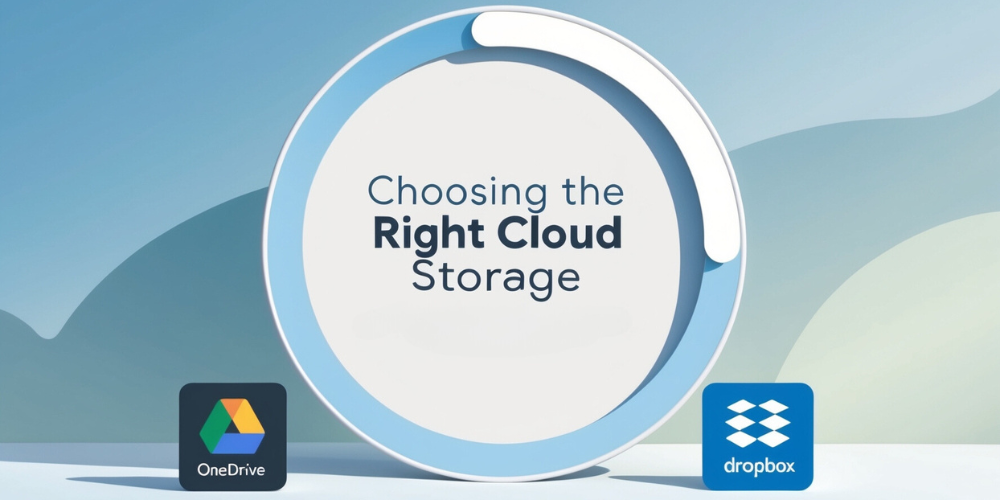
- Google Drive: Google Drive supports cross-platform synchronization and is accessible on Mac, PC, iOS, and Android. Offline access is feasible through the Backup and Sync app, though files must be pre-tagged for offline viewing. However, Google Drive lacks block-sync technology and smart sync options that conserve local storage.
- OneDrive: Like Google Drive, OneDrive offers cross-device synchronization. It leads in terms of advanced sync options, such as block-sync, which only updates the changed portions of files. A standout feature is OneDrive’s Files On-Demand, allowing files to remain online only, preventing local storage from being consumed.
- Dropbox: Renowned for its sync capabilities, Dropbox includes features like selective sync and block sync, ensuring rapid file updates. Its online-only setting presents files as placeholders, visible but not locally stored, an advantage in resource efficiency.
Integration within an Ecosystem
Integration into existing ecosystems is pivotal in determining a cloud storage solution’s utility and ease of use. Here’s a comparison of how these services integrate with other tools:

- Google Drive: Google Drive’s integration with Google Workspace (formerly G Suite) is comprehensive and facilitates seamless working with services such as Gmail, Calendar, and Google Docs. While external integration is vast, cross-functionality with Microsoft files demands conversion to Google’s formats and vice versa for output.
- OneDrive: OneDrive embodies Microsoft’s productivity suite, offering integrations with applications like Word, Excel, and Teams. Accessing Google apps within this ecosystem requires additional configurations.
- Dropbox: Dropbox maintains a neutral position in ecosystem integration, supporting both Microsoft 365 and Google Workspace. While its native offerings, like Dropbox Paper, lag behind Google and Microsoft apps, its interoperability is a strong point.
Pricing: Making an Economical Decision
Pricing models influence the long-term viability of a cloud storage solution. Here is a breakdown of pricing options available:
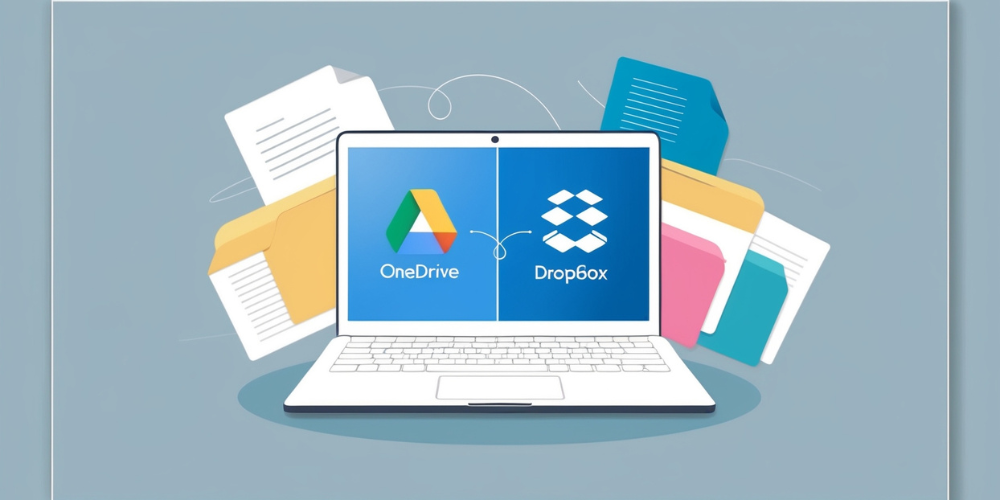
- Google Drive: Within the Google Workspace framework, pricing starts at $6 per month for the Business Starter plan with 30GB of storage. For heavier users, the Business Standard plan offers 2TB at $12, while Business Plus extends it to 5TB at $18.
- OneDrive: OneDrive offers business plans starting at $5 with 1TB storage. A more comprehensive offering at $10 includes unlimited storage, albeit without Office apps. Desktop app access requires an upgrade to the Microsoft 365 Business Standard plan priced at $15.
- Dropbox: With Dropbox, business plans begin at $12.50 per user for 5TB storage. An advanced option with unlimited storage is available at $20, making Dropbox a competitive solution for businesses with substantial storage needs.
Conclusion: Tailor Your Choice to Your Needs
Ultimately, the best cloud storage choice rests upon comprehensively understanding your requirements. Whether it’s the seamless collaboration offered by Google Drive, the advanced synchronization of OneDrive, or Dropbox’s robust file-sharing capabilities, align your needs with the features offered by each solution. Consider the importance of factors like file-sharing security, synchronization speed, integration ease, pricing, and data recovery plans. By laying out stakeholder expectations and mapping them to the services each platform provides, you can make an informed decision that secures your data and enhances productivity.